In today’s digital landscape, users access websites using a wide range of devices, including smartphones, tablets, laptops, and desktop computers. A responsive design layout allows a website to adapt and adjust its content, layout, and functionality based on the screen size and capabilities of the device being used. By implementing responsive design, web designers and developers can create websites that are user-friendly, visually appealing, and accessible across multiple platforms.
Grasp Responsive Design
Responsive design is an approach that focuses on creating websites that respond and adapt to the user’s device. It involves using flexible grids, fluid images, and CSS media queries to adjust the layout and presentation of content based on the available screen real estate. With a responsive design, the website’s elements, such as text, images, and navigation menus, will resize, reposition, or even change their appearance to ensure an optimal user experience.
Importance of Responsive Design
Responsive design is no longer a nice-to-have feature; it has become a necessity for any modern website. Here are a few reasons why responsive design is crucial:
1. Improved User Experience: A responsive design ensures that users can easily navigate and interact with a website regardless of the device they are using. It eliminates the need for excessive scrolling, zooming, or horizontal scrolling, providing a seamless and intuitive user experience.
2. Mobile-First Indexing: Search engines, like Google, prioritize mobile-friendly websites in their search results. By implementing responsive design, you improve your website’s visibility and search engine rankings, leading to increased organic traffic.
3. Cost and Time Efficiency: Instead of creating separate websites for different devices, responsive design allows you to maintain a single codebase, reducing development and maintenance efforts. It also ensures consistent branding and content across all devices.
4. Future-Proofing: Responsive design is adaptable to new and emerging devices, ensuring your website remains compatible and functional as technology evolves. It saves you from constantly redesigning and redeveloping your website for each new device or screen size.
Mobile-First Approach
One of the best practices for creating a responsive design layout is adopting a mobile-first approach. Instead of designing for desktop screens first, the mobile-first approach focuses on designing for smaller screens and then progressively enhancing the layout for larger screens. By starting with the mobile experience, you ensure that your website provides a solid foundation for all devices.
When designing with a mobile-first mindset, consider the following:
· Designing for Small Screens First
Designing for small screens forces you to prioritize content and essential functionality, eliminating unnecessary elements. It encourages you to focus on the core purpose of your website and deliver a streamlined experience.
· Progressive Enhancement
Progressive enhancement involves adding layers of functionality and design as the screen size increases. This approach ensures that users on all devices receive a functional and visually appealing experience, regardless of their device’s capabilities.
Flexible Grid System
A flexible grid system is the backbone of a responsive design layout. It allows content to adapt and reflow based on the available screen space. Here are some key considerations when implementing a flexible grid system:
· Relative Units
Instead of using fixed pixel values, employ relative units like percentages, ems, or rems. Relative units ensure that elements adjust proportionally based on the screen size, making the layout flexible and adaptable.
· Grid Frameworks
Utilize CSS frameworks like Bootstrap or Foundation that provide responsive grid systems. These frameworks offer pre-defined classes and structures to create a responsive layout quickly and efficiently.
Media Queries
Media queries are a fundamental component of responsive design. They allow you to apply specific CSS styles based on the characteristics of the user’s device, such as screen size, resolution, or orientation. When working with media queries, keep the following in mind:
· Breakpoints
Breakpoints define specific screen widths where the layout or design needs to adapt. By defining breakpoints, you can create different CSS rules for various screen sizes, ensuring optimal readability and usability.
· Mobile-First Media Queries
When using media queries, start by targeting smaller screens first and then progressively enhance the layout for larger screens. This approach ensures that your website is designed to handle mobile devices effectively.
Responsive Images
Images play a vital role in web design, and optimizing them for responsive layouts is crucial. Consider the following practices for handling images in a responsive design:
· Scalable Images
Use CSS properties like max-width: 100% to ensure that images scale proportionally and do not exceed the width of their container. This prevents images from overflowing or causing horizontal scrollbars on smaller screens.
· srcset and sizes Attributes
The srcset and sizes attributes allow you to provide multiple image sources and define different sizes based on the device’s screen width. By utilizing these attributes, you can serve appropriately sized images to different devices, optimizing both performance and visual quality.
Fluid Typography
Typography is a crucial aspect of web design, and it should adapt smoothly across different screen sizes. Consider the following practices for fluid typography:
|
Fluid Typography |
|
1. Relative Font Sizes – Use relative units like ems or rems to specify font sizes. Relative font sizes ensure that text scales proportionally based on the device’s screen size, maintaining readability and legibility. |
|
2. Viewport Units – Viewport units, such as vw (viewport width) and vh (viewport height), allow you to set font sizes relative to the viewport dimensions. Utilizing viewport units enables the text to adjust dynamically based on the available screen space. |
Breakpoints
Breakpoints play a crucial role in responsive design, as they define when the layout should adapt to different screen sizes. Consider the following practices when setting breakpoints:
|
Breakpoints |
|
1. Content Reordering – Reorder or reposition content at specific breakpoints to ensure a smooth transition and optimal user experience. Prioritize the most critical content for smaller screens and adjust the layout as the screen size increases. |
|
2. Mobile-First Approach – When defining breakpoints, start with smaller screens and then add breakpoints for larger screens. This mobile-first approach ensures that your design is focused on the needs of mobile users and gracefully enhances the experience for larger screens. |
Navigation and Menus
Navigation is a vital part of any website, and it requires careful consideration in a responsive design layout. Here are some best practices for handling navigation and menus:
|
Navigation and Menus |
|
1. Mobile-Friendly Menu Designs – Use mobile-friendly menu designs, such as off-canvas menus or hamburger menus, to optimize space on smaller screens. These designs allow users to access navigation options without cluttering the screen. |
|
2. Sticky Navigation – Consider implementing sticky navigation, where the menu remains fixed at the top of the screen as the user scrolls. Sticky navigation provides easy access to the menu at all times, enhancing the overall user experience. |
Optimizing Performance
Performance is crucial for responsive websites, especially on mobile devices with limited bandwidth and processing power. Consider the following practices to optimize performance:
|
Navigation and Menus |
|
1. Image Optimization – Compress and optimize images to reduce file sizes without compromising visual quality. Use image formats like WebP or SVG when appropriate, as they offer better compression and support for responsive images. |
|
2. Lazy Loading – Implement lazy loading for images and other media assets. Lazy loading delays the loading of non-visible content, improving initial page load times and reducing data usage, especially on mobile devices. |
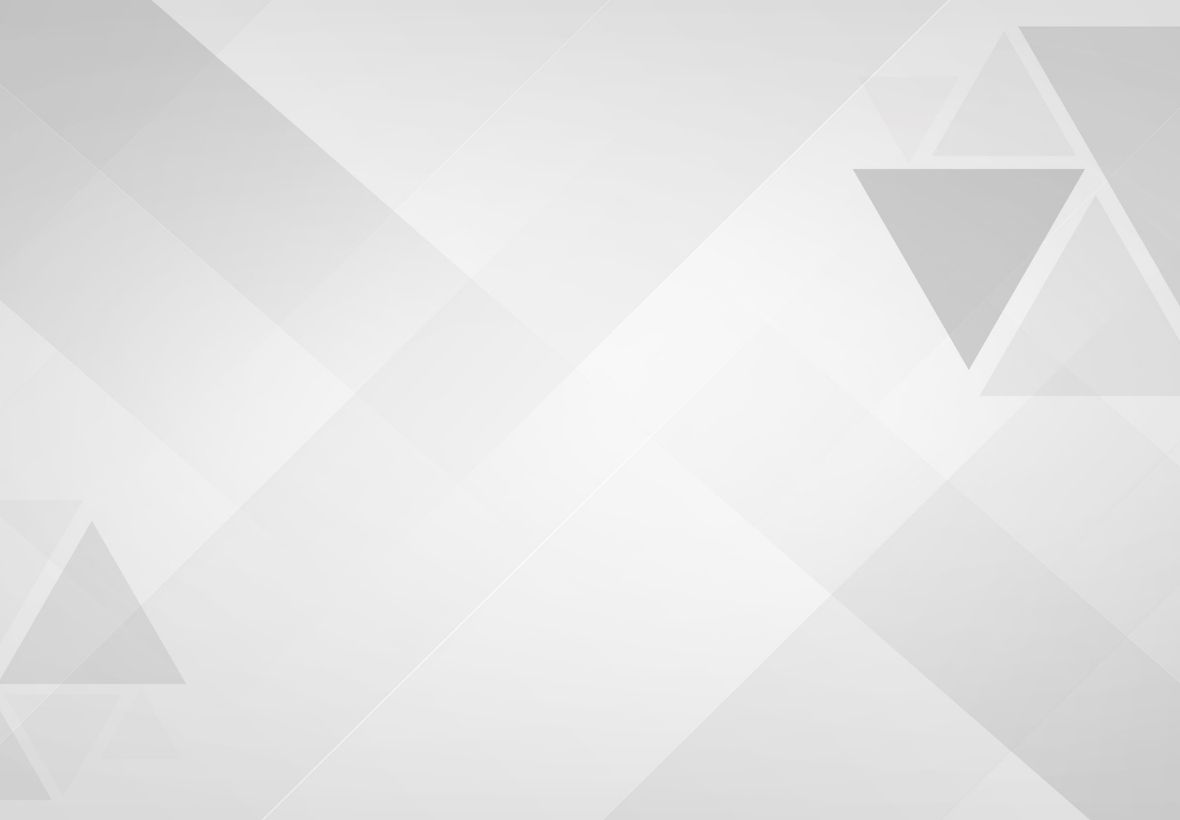
Leave a Reply